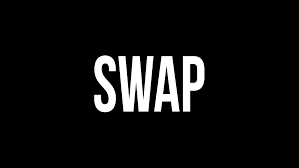精品软件与实用教程
苹果cms定时任务 如何使用Crontab命令设置定时任务自动更新
苹果cms定时任务 苹果cms的定时任务更新有几种方式,如果是在Windows中搭建的苹果cms,可以使用windows自带的定时任务更新,如果是Linux的操作系统可以在第三方平台上设置定时更新的任务,或者在阿里云,腾讯云这种第三方网站上设置自定更新任务。下面介绍另外一种方式,在Linux系统中使用crontab命令设置定时任务来自动更新网站。
了解什么是 crontab 定时任务
通过crontab 命令,我们可以在固定的间隔时间执行指定的系统指令或 shell script脚本。时间间隔的单位可以是分钟、小时、日、月、周及以上的任意组合。这个命令非常适合周期性的日志分析或数据备份等工作。
命令格式
crontab [-u user] file crontab [-u user] [ -e | -l | -r ]
命令参数
-u user:用来设定某个用户的crontab服务;
file:file是命令文件的名字,表示将file做为crontab的任务列表文件并载入crontab。如果在命令行中没有指定这个文件,crontab命令将接受标准输入(键盘)上键入的命令,并将它们载入crontab。
-e:编辑某个用户的crontab文件内容。如果不指定用户,则表示编辑当前用户的crontab文件。
-l:显示某个用户的crontab文件内容,如果不指定用户,则表示显示当前用户的crontab文件内容。
-r:从/var/spool/cron目录中删除某个用户的crontab文件,如果不指定用户,则默认删除当前用户的crontab文件。
-i:在删除用户的crontab文件时给确认提示。
crontab的文件格式
分 时 日 月 星期 要运行的命令
- 第1列分钟0~59
- 第2列小时0~23(0表示子夜)
- 第3列日1~31
- 第4列月1~12
- 第5列星期0~7(0和7表示星期天)
- 第6列要运行的命令
# .---------------- 分钟,取值范围为 0-59 # | .------------- 小时,取值范围为 0-23 # | | .---------- 日,取值范围为 1-31 # | | | .------- 月,取值范围为 1-12 # | | | | .---- 星期,取值范围为 0-7,0 和 7 都表示星期日 # | | | | | .-- 要执行的命令 # | | | | | | 0 19 * * * bash /root/test.sh
苹果cms定时任务
下面配置苹果cms的定时任务,首先在苹果cms的后台的系统选项中进行定时任务配置。
在需要自动更新的任务后面的操作选项中,在测试上点击鼠标右键,然后点击复制链接地址获取测试的URL地址。
例如:
https://xxx.com/api.php/timming/index.html?enforce=1&name=lz https://xxx.com/api.php/timming/index.html?enforce=1&name=sd https://xxx.com/api.php/timming/index.html?enforce=1&name=xl https://xxx.com/api.php/timming/index.html?enforce=1&name=kc https://xxx.com/api.php/timming/index.html?enforce=1&name=gs
这些url在浏览器中打开,需要是可以正常更新网站的有效链接。
接下来在Linux系统中设置定时任务。
安装 crontab
一般 CentOS 会默认安装了 crontab,执行下面命令,查看是否安装:
rpm -qa | grep crontab
如果查询结果类似于下面,说明已安装:
如果结果为空,说明没有安装,执行下面命令进行安装即可:
dnf install -y crontabs
crontab 常用命令
查看 crontab 运行状态:
systemctl status crond
如上图,如果显示结果为 Active: active (running) 表示运行中,Active: inactive (dead) 则表示未运行。
如果 crontab 未运行,可以通过下面命令设置开机自启和启动。
设置 crontab 开机自启:
systemctl enable crond
启动 crontab:
systemctl start crond
查看当前用户的定时任务:
crontab -l
设置定时任务
首先在root目录下创建一个vod.sh的脚本。
vi /root/vod.sh
按 i 进入编辑状态,粘贴下面内容:
#! /bin/bash a=$(curl -k 'https://xxx.com/api.php/timming/index.html?enforce=1&name=lz') b=$(curl -k 'https://xxx.com/api.php/timming/index.html?enforce=1&name=sd') c=$(curl -k 'https://xxx.com/api.php/timming/index.html?enforce=1&name=xl') d=$(curl -k 'https://xxx.com/api.php/timming/index.html?enforce=1&name=kc') e=$(curl -k 'https://xxx.com/api.php/timming/index.html?enforce=1&name=gs') echo $a sleep 10 echo $b sleep 10 echo $c sleep 10 echo $d sleep 10 echo $e
按 Esc 键,再输入 :wq 保存文件。
也可以使用下面的写法,效果是一样的。
#! /bin/bash
func()
{
curl 'https://xxx.com/api.php/timming/index.html?enforce=1&name=gs'
touch gs
echo "gs打开完毕"
}
func &
sleep 5
if [ -f gs ]
then
echo "gs成功"
else
echo "gs失败"
fi
rm -f gs
sleep 10
func()
{
curl 'https://xxx.com/api.php/timming/index.html?enforce=1&name=kc'
touch kc
echo "kc打开完毕"
}
func &
sleep 5
if [ -f kc ]
then
echo "kc成功"
else
echo "kc失败"
fi
rm -f kc
sleep 10
func()
{
curl 'https://xxx.com/api.php/timming/index.html?enforce=1&name=sd'
touch sd
echo "sd打开完毕"
}
func &
sleep 5
if [ -f sd ]
then
echo "sd成功"
else
echo "sd失败"
fi
rm -f sd
sleep 10
func()
{
curl 'https://xxx.com/api.php/timming/index.html?enforce=1&name=xl'
touch xl
echo "xl打开完毕"
}
func &
sleep 5
if [ -f xl ]
then
echo "xl成功"
else
echo "xl失败"
fi
rm -f xl
sleep 10
func()
{
curl 'https://xxx.com/api.php/timming/index.html?enforce=1&name=lz'
touch lz
echo "lz打开完毕"
}
func &
sleep 10
if [ -f lz ]
then
echo "lz成功"
else
echo "lz失败"
fi
rm -f lz
sleep命令语法以下是Bash中sleep命令的语法:
sleep number[suffix]
可以使用正整数或小数作为时间值。后缀是可选部分。可以将以下任意一项用作后缀:
- s - 表示秒
- m - 表示分钟
- h - 表示小时
- d - 表示天
注意:如果没有后缀,则数字以秒为单位(默认情况下)。
如果指定了两个或多个参数,则总的时间将被视为等于值之和的时间。以下是一些简单的示例,演示了如何使用sleep命令:
- 睡眠9秒钟,使用:
sleep 9 或 sleep 9s - 睡眠0.5秒钟,使用:
sleep 0.5 或 sleep 0.5s - 睡眠2分30秒,使用:
sleep 2m 30s - 睡眠8小时,使用:
sleep 8h - 睡眠2天9小时5分55秒,使用:
sleep 2d 9h 5m 55s
执行下面命令可以编辑当前用户的定时任务:
crontab -e
执行完 crontab -e 命令后,会打开一个文档,按 i 进入编辑状态。将下面内容粘贴在文档中。然后保存退出!
0 19 * * * bash /root/vod.sh
上面这段代码的意思是,每天的19点,执行 /root/vod.sh 脚本。
如果你想每个小时执行一次脚本,可以逐条添加。
注意:在定时任务的配置文件中,时间的24点,不能输入 24 ,要输入 0 ,否则会报错!
例如:
0 1 * * * bash /root/vod.sh 0 2 * * * bash /root/vod.sh 0 3 * * * bash /root/vod.sh 0 4 * * * bash /root/vod.sh 0 5 * * * bash /root/vod.sh 0 6 * * * bash /root/vod.sh 0 7 * * * bash /root/vod.sh 0 8 * * * bash /root/vod.sh 0 9 * * * bash /root/vod.sh 0 10 * * * bash /root/vod.sh 0 11 * * * bash /root/vod.sh 0 12 * * * bash /root/vod.sh 0 13 * * * bash /root/vod.sh 0 14 * * * bash /root/vod.sh 0 15 * * * bash /root/vod.sh 0 16 * * * bash /root/vod.sh 0 17 * * * bash /root/vod.sh 0 18 * * * bash /root/vod.sh 0 19 * * * bash /root/vod.sh 0 20 * * * bash /root/vod.sh 0 21 * * * bash /root/vod.sh 0 22 * * * bash /root/vod.sh 0 23 * * * bash /root/vod.sh 0 0 * * * bash /root/vod.sh
crontab 不执行的相关问题
- 检查脚本路径前是否添加了 bash 或 /etc/profile;/bin/sh
- 检查 crontab 服务是否正常
- 检查脚本路径是否绝对路径
curl请求url里含有&请求失败
curl请求里,url含有多个参数时,url需要使用单引号括起来,否则请求会被截断,使用单引号将url的内容括起来就好了。
Ubuntu用命令行打开网页的三种方法
第一种方法 links命令
apt install links links 'https://boxqu.com'
第二种方法 w3m命令
apt install w3m w3m 'https://boxqu.com'
第三种方法 lynx命令
apt install lynx lynx 'https://boxqu.com'