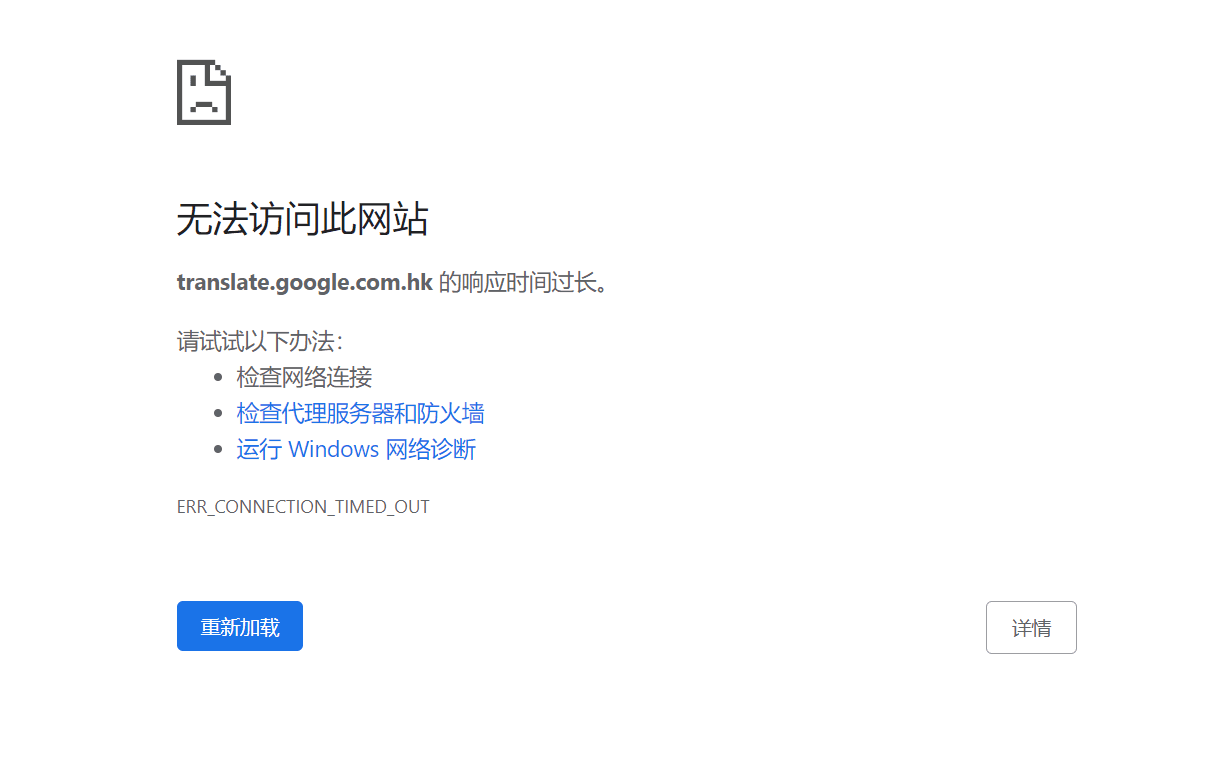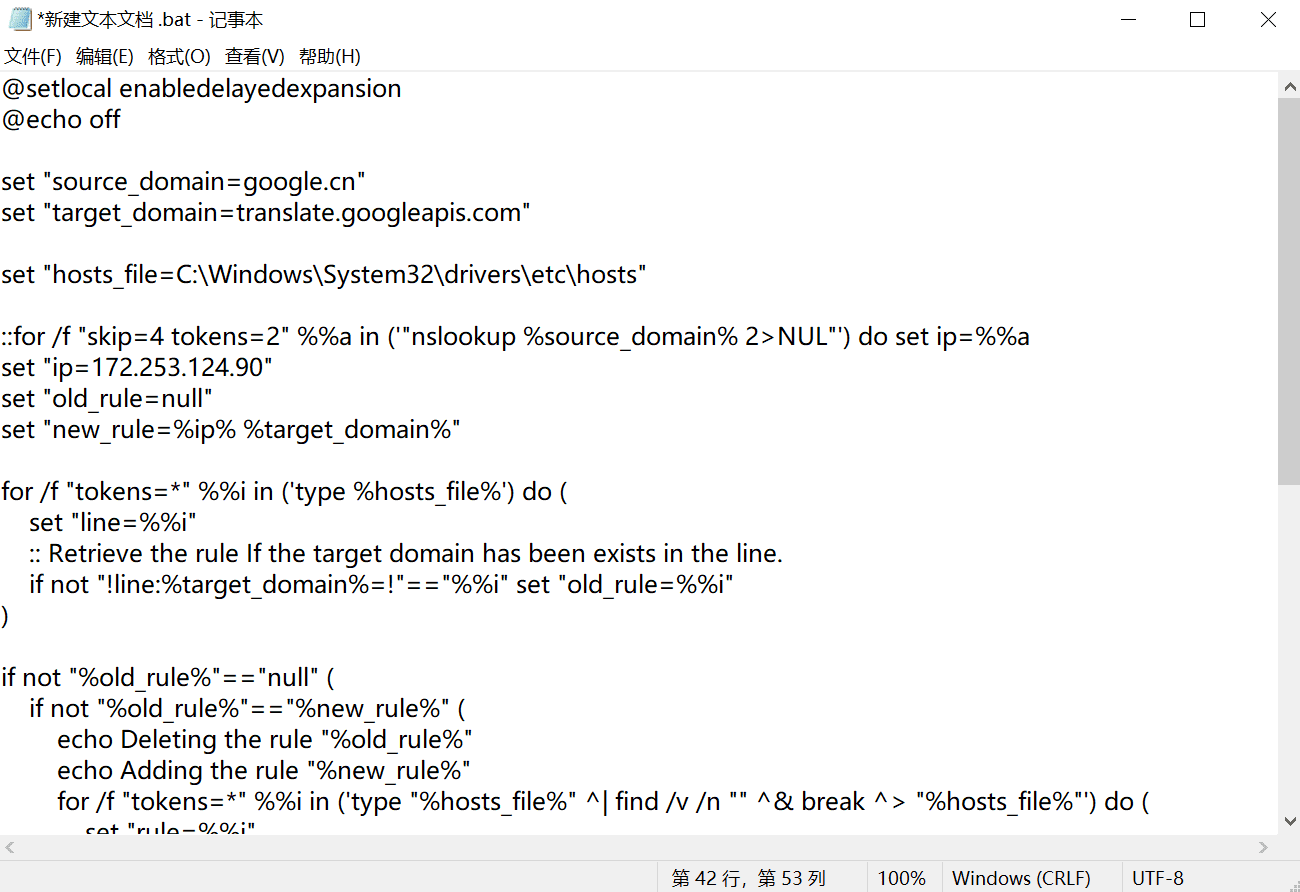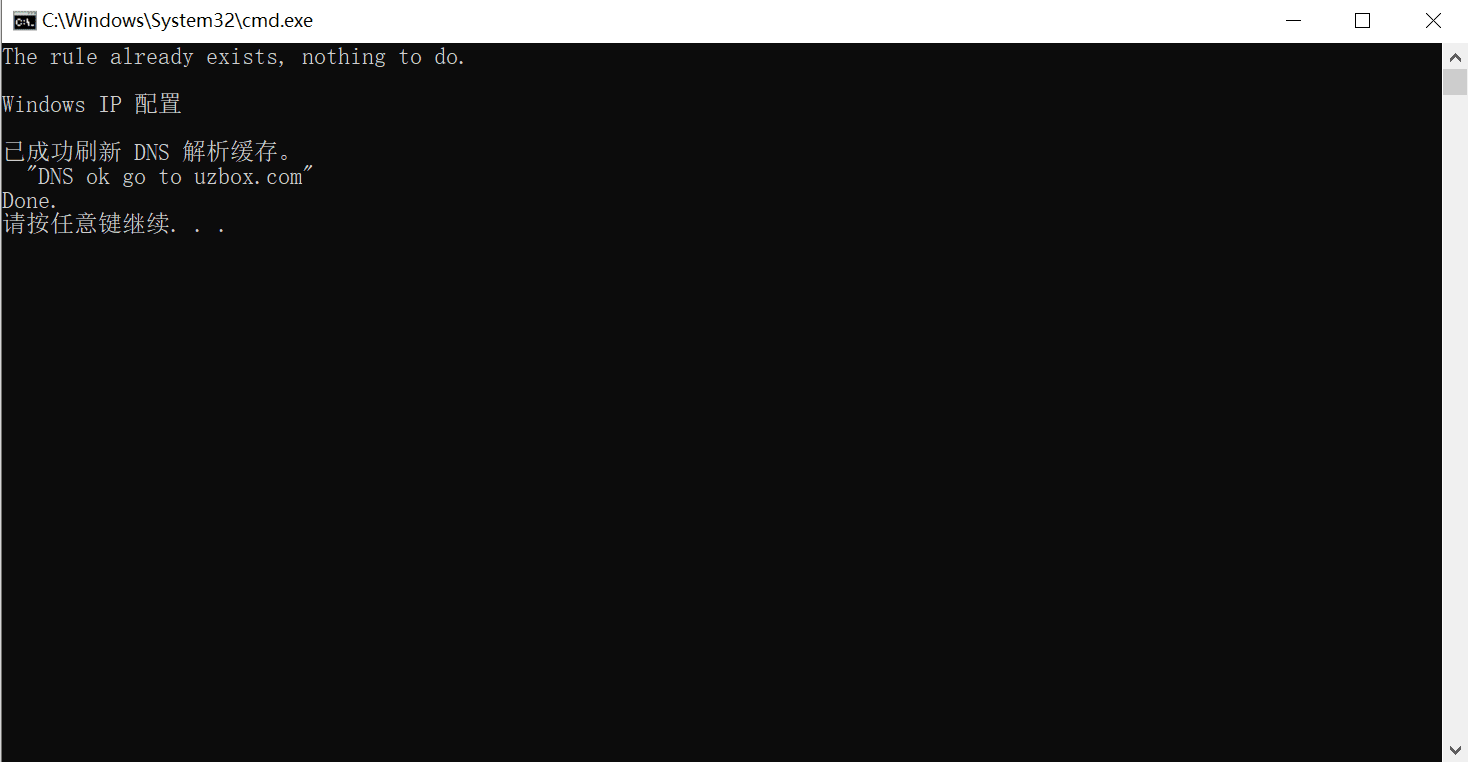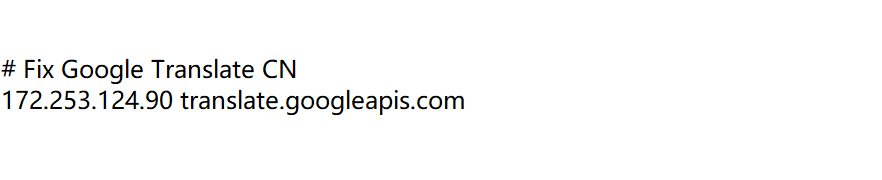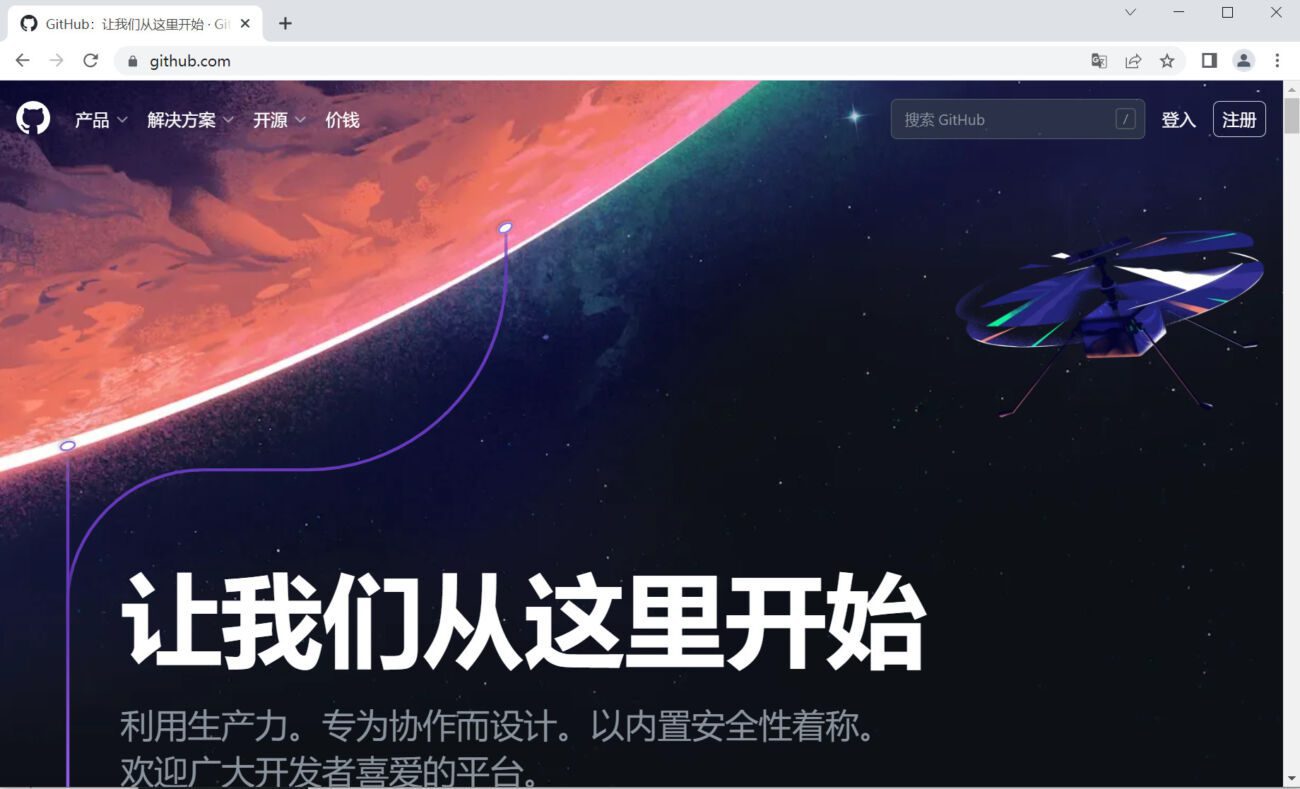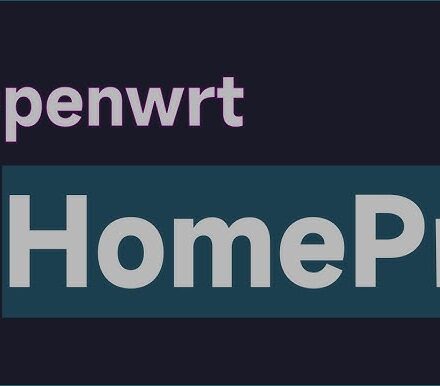精品软件与实用教程
谷歌翻译 google translate 不能用了?百分百可以修复 谷歌翻译 在线翻译网站
谷歌翻译 在 Chrome 浏览器中无法使用,这是一个很棘手的问题,因为 谷歌翻译 停止了在中国的服务,所以谷歌浏览器 Chrome 中的内置翻译功能也同时无法使用了,谷歌发言人称,由于 Google Translate 谷歌翻译在中国零使用率的原因,已停止向中国大陆的用户提供 谷歌翻译 服务。中国用户曾经是可以使用谷歌浏览器 Chrome 内置翻译功能的,很多用户也养成了使用谷歌浏览器翻译的习惯,虽然微软的Edge浏览器也内置了翻译功能,但是习惯是很难一时间改过来的。
由于用户在访问英文或其他语言网页,非常需要浏览器内置的 google translate 翻译功能,下面就介绍一下在国内如何使用谷歌浏览器内置翻译功能的方法。
如何修复无法使用谷歌翻译
谷歌翻译功能无法正常工作的根本原因是互联网防火墙的阻断,使用 谷歌翻 译会请求域名为 translate.googleapis.com 的API,而该域名在 谷歌翻译 正式关闭服务后就已经不可使用了。
使用脚本修复谷歌翻译
如果你使用的是Windows系统,那么最便捷的做法就是直接执行修复脚本.
@setlocal enabledelayedexpansion
@echo off
set "source_domain=google.cn"
set "target_domain=translate.googleapis.com"
set "hosts_file=C:\Windows\System32\drivers\etc\hosts"
::for /f "skip=4 tokens=2" %%a in ('"nslookup %source_domain% 2>NUL"') do set ip=%%a
set "ip=172.253.124.90"
set "old_rule=null"
set "new_rule=%ip% %target_domain%"
for /f "tokens=*" %%i in ('type %hosts_file%') do (
set "line=%%i"
:: Retrieve the rule If the target domain has been exists in the line.
if not "!line:%target_domain%=!"=="%%i" set "old_rule=%%i"
)
if not "%old_rule%"=="null" (
if not "%old_rule%"=="%new_rule%" (
echo Deleting the rule "%old_rule%"
echo Adding the rule "%new_rule%"
for /f "tokens=*" %%i in ('type "%hosts_file%" ^| find /v /n "" ^& break ^> "%hosts_file%"') do (
set "rule=%%i"
set "rule=!rule:*]=!"
if "%old_rule%"=="!rule!" set "rule=%new_rule%"
>>%hosts_file% echo(!rule!
)
) else (
echo The rule already exists, nothing to do.
)
) else (
echo Adding the rule "%new_rule%"
echo.>>%hosts_file%
echo.>>%hosts_file%
echo # Fix Google Translate CN>>%hosts_file%
echo %new_rule%>>%hosts_file%
)
@ipconfig /flushdns
@echo "DNS OK boxpu.com"
echo Done.
pause把上面的代码复制,在桌面上新建一个记事本,将脚本代码粘贴在记事本中,然后把记事本的.txt扩展名改为.bat,使用管理员身份执行脚本。
如果命令窗口提示拒绝访问,那么说明你的hosts文件没有开启修改权限,修改方法也很简单。找到 C:\WINDOWS\System32\drivers\etc\hosts 文件,鼠标右键选择“属性”,将“只读”取消勾选。
打开hosts文件我们会发现,其实就是添加了两行内容,原理就是通过hosts重定向到国内其它的服务器上,从而恢复使用。
下面打开GitHub测试一下,点击浏览器右上角的翻译按钮,已经可以将英文网站翻译成中文了。
是不是很简单, 谷歌翻译 百分百可以修复成功。
手动修复谷歌翻译
通过上面的修复过程我们了解到,使用脚本只不过是自动将代码添加到 C:\WINDOWS\System32\drivers\etc\hosts 文件中,如果你不想使用脚本,或者你使用的是MAC或者其它操作系统,可以使用手工修改hosts的方法来修复谷歌翻译。
Windows
修改 C:\WINDOWS\System32\drivers\etc\hosts 文件。
Mac OS X
在应用程序里面打开终端(terminal),输入 sudo vi /etc/hosts ,然后使用vi编辑器修改保存文件。
Linux
例如 Ubuntu,定位到/etc,取得hosts读写权限,然后修改保存。
你只需要将下面内容粘贴在hosts文件末尾就可以了。在ip地址和域名之间有一个空格。
172.253.124.90 translate.googleapis.com 142.250.4.90 translate.googleapis.com
如果谷歌翻译的IP地址失效的话,在 https://ping.chinaz.com/translate.google.com 中查找一条可以ping通的IP地址替换一下即可。
需要注意的是,这种修改只能恢复Chrome浏览器的内置翻译功能,并不能恢复Web版谷歌翻译 http://translate.google.com 的访问。